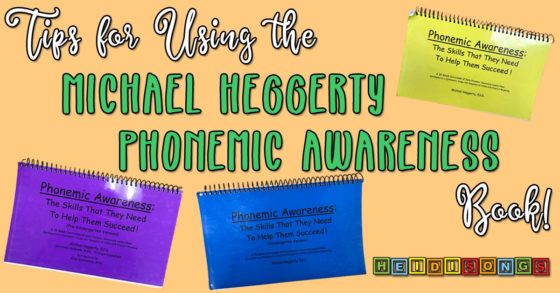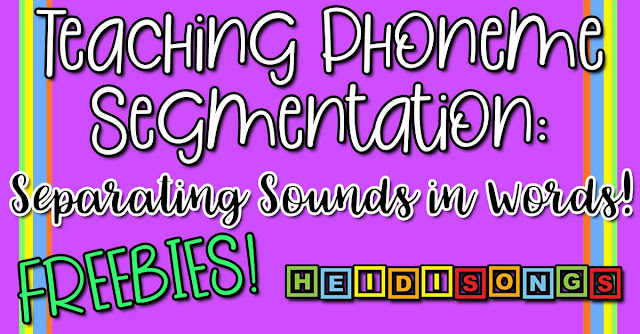Games to Play with Kindergartners LIVE on Google Meet or Zoom
Have you heard the news? We've Moved to HeidiSongs.tv!
Our new website features an online video streaming service, updated blog posts at Heidisongs.blog, and a wealth of fresh resources designed to make learning even more fun and engaging.
You can also continue shopping for our educational products there and at our Teachers Pay Teachers store!
Head over to HeidiSongs.tv now and explore all the exciting new features.
See you there!
__________________________________________________________________________
Are you doing virtual class meetings with your class? I have been searching for some games that can be played with a group while on Google Meeting or Zoom. I discovered that there are a couple of games that you can play on Google docs that you can share with kids ahead of time, and ask their parents to be ready to have their kids play. All parents have to do is make a copy of it and save it to the child's google account, and then the child can play right on the screen by opening two browser tabs! Everything auto updates for ALL- so the children and the teacher can immediately see the changes or "turns" that the others have taken!
I found ALL OF THESE GAMES in this AMAZING blog by Alice Keeler! All I did was modify some of them to suit the needs of my students. :)
I found ALL OF THESE GAMES in this AMAZING blog by Alice Keeler! All I did was modify some of them to suit the needs of my students. :)
Bingo
I made TK Bingo cards for this purpose. I found and followed the complete instructions on her blog here. You can easily change ALL of the words on the game to suit your own class' needs by doing the same.
I made TK Bingo cards for this purpose. I found and followed the complete instructions on her blog here. You can easily change ALL of the words on the game to suit your own class' needs by doing the same.
In order to play, you just need to make sure that everyone saves their OWN copy, and then they can choose one of the 30 bingo cards to use, and mark off the boxes with the words that I call out on Google Meeting. Five in a row is Bingo! (There are 25 different cards with all 30 of the TK sight words mixed up on them.) Once they have a bingo, they can raise their hand or cheer with their arms, etc. Then everyone chooses a new bingo card, and you play again! :)
The kids mark their cards by using the paint can and choosing a color, as shown in the photo above. When they are done, they can also just go back and make the boxes all white again by selecting all of them and choosing white from the paint can.
I even found this really COOL spinner online that allows you to put in whatever choices you like, and eliminate the choice that was picked every time you spin, so that you call all of the words before it repeats one! And it was FREE!
Click below to on the words "Picker Wheel" to see how it REALLY works!
Connect Four
You can also play Connect Four in the same way with your small groups, or even by taking turns in a larger group. Boys against girls, etc. Just ask the parents to click on your shared link, which allows them to edit your document in real time. (In this case, they do not make their own copy; everyone plays off the same copy that is shared to all. Therefore, if I move a marker into place, everyone will see that on their screen, and vice versa.
Board Game
There is also a link for a board game in Google Slides. There are markers in it to move around, and you can even "roll the dice" by clicking down on the dice menu to the right of the help menu. Just select "roll dice" and it will chose a number for you. You could also open a second window and search for virtual dice.
You can also play Connect Four in the same way with your small groups, or even by taking turns in a larger group. Boys against girls, etc. Just ask the parents to click on your shared link, which allows them to edit your document in real time. (In this case, they do not make their own copy; everyone plays off the same copy that is shared to all. Therefore, if I move a marker into place, everyone will see that on their screen, and vice versa.
Board Game
There is also a link for a board game in Google Slides. There are markers in it to move around, and you can even "roll the dice" by clicking down on the dice menu to the right of the help menu. Just select "roll dice" and it will chose a number for you. You could also open a second window and search for virtual dice.
Kahoot
In addition to that, we all played Kahoot on Google Meeting by asking everyone to open a second browser window and going to kahoot.it. Then they typed in the pin number to join the game!
I combined three kahoot games into one to avoid having to restart a second game and put in a new pin number. This is a link to the kahoot game that I made by combining three others- one for beginning sounds, middle sounds, and ending sounds! Let me tell you, this game was a HIT!!!
This Kahoot game here has counting and subitizing practice with ten frames, tallies, and dominoes. :) This is the second one that we played!
In addition to that, we all played Kahoot on Google Meeting by asking everyone to open a second browser window and going to kahoot.it. Then they typed in the pin number to join the game!
I combined three kahoot games into one to avoid having to restart a second game and put in a new pin number. This is a link to the kahoot game that I made by combining three others- one for beginning sounds, middle sounds, and ending sounds! Let me tell you, this game was a HIT!!!
This Kahoot game here has counting and subitizing practice with ten frames, tallies, and dominoes. :) This is the second one that we played!
We also played a third Kahoot game that I created, and you can get that one at this link here. BUT- be careful with this one because I put in a few "curve balls." You MUST look at the answers to the first 10 and make note of them before playing, because the first ten questions say, "Listen to the sight word your teacher says, and find it." The answers are all programmed into Kahoot already, so you can't just pick one from the screen; you must tell them the one that is programmed to be the correct answer, or your kids will all get it wrong. ALSO- When you start the game, be sure to look at the game options, and DE-select the one that says "randomize answers." This is because I put in some questions about shapes and colors, and it's better if the shape they select is also the shape that appears on their answer keyboard. I also made it so that the color word matched up with the color that was showing on the answer keyboards. If the answers are randomized, this will be all mixed up and it will be MUCH harder for the kids. I noted this in the description of the game.
I HIGHLY suggest that you test out your own game before playing it with the kids, because if you happen to put in a wrong answer as the correct one, you'll know it and can fix it ahead of time. Also, errors like randomizing the answers will show up in advance, and you can fix that too.
Have fun! Let me know if you are confused or need help! Frankly, I was surprised that hardly any parents had trouble following my directions to let their kids play! I guess I had underestimated them! So if you think that your parents might not be able to do this, I suggest you try it with just ONE person, and take notes of what was difficult. Figure out a better way to explain it, and then go!
- Heidi :)
P.S. Don't forget all our videos are available to STREAM on UScreen, FREE for the first 30 days! It's an awesome way to bring some EASY, active learning to your students during this time, and they can always cancel right before they are ever charged, like on day 29! Check out the info page on our website for more info!
----------------------------------
Follow me! Did you enjoy this post? Do me a favor and share it with your friends! And follow this blog by signing up for my email updates here, and follow me on TPT! I'm also on Pinterest, Facebook, Twitter, Instagram, and YouTube, too! Don't forget to sign up for our email newsletter for special deals and promo codes that you won't find out about anywhere else.